The Troop iCal feed for integration with smartphone or calendar applications is at:
https://edinatroop62.trooptrack.com/troops/8UfGYYOIOF8U_v-QdfMq3Q/calendar
Note: When you subscribe to an iCal, your calendar will automatically refresh if the iCal is updated. This can sometimes take more than 24 hours.
To subscribe from the Troop calendar on an iPhone or iPad, do the following:
- Tap Settings→Mail, Contacts, Calendar.
- Tap Add Account.
- Tap Other.
- Tap Add Subscribed Calendar (near the bottom of the screen).
- Type (or Copy/Paste) in the server address for the calendar on the Subscription screen - use this address: https://edinatroop62.trooptrack.com/troops/8UfGYYOIOF8U_v-QdfMq3Q/calendar
- Tap Next.
The server address is verified and a Subscription screen appears. Leave SSL enabled, and leave the username and password blank. - The calendar appears on the calendar list in the Calendar app.
To view this calendar on your iPhone:
- Click the Calendar icon on your iPhone’s home screen.
- Click the Calendars button in the top left hand corner of your default calendar screen.
- Select the name of the calendar you have just added. A check mark will appear next to it.
- Click Done.
Events from this calendar will now display on your iPhone calendar.
To subscribe to the calendar in Google calendar, do the following:
- On your computer, open Google Calendar.
- Next to "Other calendars" on the left, click the Down arrow
.
- Select Add by URL. If you don't see Add by URL, click the "+" by Add a friend's calendar for Add by URL.
- Enter the calendar's address in the field provided - https://edinatroop62.trooptrack.com/troops/8UfGYYOIOF8U_v-QdfMq3Q/calendar
- Click Add Calendar. The calendar will appear on the left side under "Other calendars."
To subscribe to the calendar in Microsoft Outlook.com, do the following:
- Sign in to Outlook.com.
- At the bottom of the navigation pane, select Calendar.
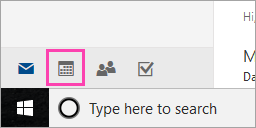
- On the toolbar, select Add calendar > From internet.
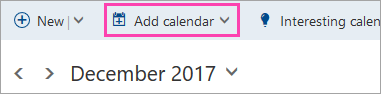
- In the Link to the calendar box, type or copy and paste the calendar URL - https://edinatroop62.trooptrack.com/troops/8UfGYYOIOF8U_v-QdfMq3Q/calendar
- In the Calendar name box, enter a name for the linked calendar such as "Troop 62".
- Select Save.